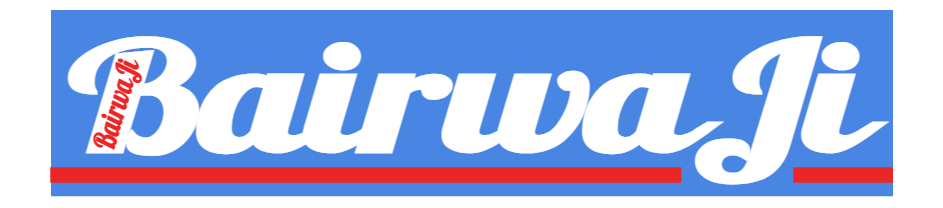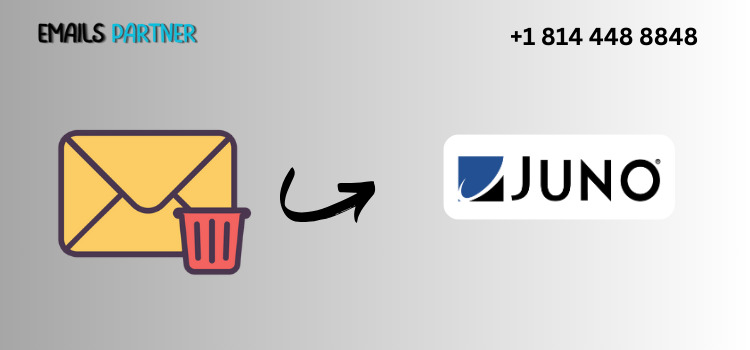In today’s digital age, managing online accounts efficiently is vital for privacy, productivity, and digital decluttering. If you're still holding on to a Juno email account but are ready to move on, you're probably wondering how to delete your Juno email account without risking the loss of important contacts, conversations, or account links. While Juno is one of the internet’s oldest email providers, its service is now outdated and lacks the features offered by modern email clients.
Fortunately, you can transition smoothly by following a clear process that involves data backup, account preparation, official cancellation, and post-deletion security steps. This guide will walk you through everything you need to know to ensure your Juno email account is closed properly and your essential data remains safe.
1. Prepare Your Juno Email Account for Deletion
Before initiating the account deletion process, take proactive steps to preserve any important data. This ensures you retain access to your communications and contacts once the account is closed.
1.1. Back Up Important Emails and Attachments
Your Juno inbox may contain essential communication history such as receipts, legal documents, or family messages.
How to Back Up Emails:
- Manual Forwarding: Forward selected emails to your new email account.
- Email Clients: Set up Juno in a client like Microsoft Outlook, Thunderbird, or Apple Mail via POP3. This will allow you to download your inbox and store it locally.
- Printing or Saving as PDFs: Save important emails in PDF format using the “Print” or “Save as” function from your browser.
Juno POP Settings:
- Incoming Mail Server:
pop.juno.com| Port: 995 | SSL: Yes - Outgoing Mail Server:
smtp.juno.com| Port: 465 | SSL: Yes
1.2. Export Your Contact List
Your Juno address book may contain years of saved email addresses. Export this data to make future communication easier.
Steps to Export Contacts:
- Log in to your Juno email account via the web.
- Navigate to your Address Book or Contacts.
- Select all contacts.
- Click on an option to Export or Download (CSV format is preferred for importing into Gmail, Outlook, etc.).
- Save the file to your device and import it into your new email platform.
1.3. Update Services and Notify Contacts
Many online services rely on your email address for login credentials and account recovery. Be sure to update these before deleting your Juno email.
To-Dos:
- Update your email in banking, shopping, social media, and utility accounts.
- Notify family, friends, and coworkers of your new email address.
- Set up a temporary auto-reply message in Juno (if available) to inform incoming senders of your address change.
2. How to Delete Your Juno Email Account the Right Way
Once you’ve backed up your emails and updated your information, it’s time to proceed with deleting your Juno account. The method varies slightly between free and paid users.
2.1. Understand Juno’s Deletion and Inactivity Policy
Juno does not offer a direct “Delete Account” button like modern email platforms. Instead, they apply an inactivity-based policy, especially for free users.
Key Policies:
- Free Juno Email Accounts: Automatically deactivated after 60 days of inactivity.
- Paid Juno Services: You must actively cancel your subscription to stop billing and deactivate the account.
Tip: For free users, simply stop signing in to your account. After 60 days, Juno may deactivate it without notice.
2.2. Cancel Your Paid Juno Email or Internet Service
If you're paying for Juno’s services (including their internet dial-up plans), you’ll need to cancel formally.
Steps to Cancel:
- Call Juno Customer Support at 1-800-654-5866.
- Request cancellation of your Juno service.
- Provide your account number and other required details.
- Ask for a confirmation email or cancellation ID to verify closure.
- Cancel any auto-billing tied to your credit card or bank account.
Note: Do not uninstall the software until you have received cancellation confirmation.
2.3. Send a Deletion Request via Email or Mail
For those who prefer to formally request account closure, Juno accepts email and physical mail requests.
Email Method:
- Send a message to support@support.juno.com with:
- Your full name
- Juno email address to be deleted
- Subject line: “Request to Delete Juno Email Account”
- Brief reason for the request (optional)
Mail Method:
- Write a formal letter to:
- United Online Customer Service
- P.O. Box 7064
- Pasadena, CA 91109-7064
Include all account details and your request for deletion. Keep a copy for your records.
3. Post-Deletion Security and Transition Tips
After deleting your Juno email account, the final steps involve securing your online identity and settling into your new email environment.
3.1. Confirm Account Closure
To ensure your account is no longer accessible:
Verify by:
- Trying to log in at webmail.juno.com. You should receive an error like “User not found” if the deletion was successful.
- Calling Juno customer service for final confirmation.
- Ensuring billing has stopped (for paid users).
Reminder: Keep cancellation confirmation numbers or emails for your records.
3.2. Monitor and Secure Connected Services
Even after deleting your Juno account, make sure that accounts linked to it are updated and secure.
Security Steps:
- Check for password reset emails tied to your old Juno address.
- Enable two-factor authentication (2FA) on all important services.
- Change recovery email addresses for sensitive accounts (banking, health, government services).
Tool Tip: Use a password manager to update and store new login credentials securely.
3.3. Choose a Better Email Provider
Now that your Juno account is closed, selecting a modern, secure, and feature-rich email provider is your next move.
Popular Choices:
- Gmail: Intuitive interface, 15GB of free storage, and integration with Google Workspace.
- Outlook: Built-in calendar, OneDrive storage, and Microsoft ecosystem support.
- ProtonMail: End-to-end encryption for maximum privacy.
- Yahoo Mail: Generous storage and user-friendly interface.
Migration Checklist:
- Import contacts from your Juno CSV file.
- Set up folders and filters to keep your inbox organized.
- Test your new email by sending and receiving messages from various accounts.
Conclusion
Understanding how to delete your Juno email account without losing important data requires careful preparation, communication, and execution. Since Juno doesn't offer an instant account deletion feature, the process relies on inactivity, customer support, or cancellation via phone or mail. However, by following this step-by-step guide, you can retire your old Juno account with confidence.
Start by securing your data—backup emails, download your contacts, and inform your network. Next, proceed with cancellation through Juno’s inactivity policy, support hotline, or formal requests. Finally, protect your digital presence by updating linked services and transitioning to a more modern, secure email provider.
Closing your Juno email account can be the first step toward simplifying your online identity, enhancing security, and gaining access to better communication tools. With a clear plan and the right precautions, the transition can be seamless, safe, and stress-free.