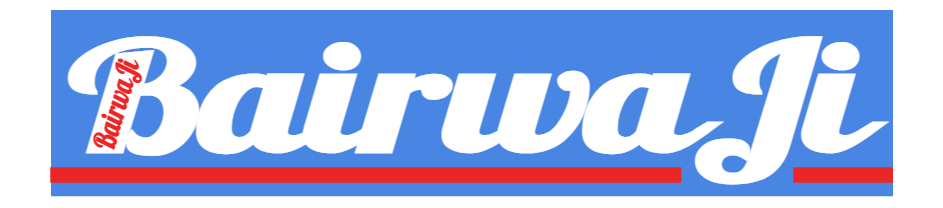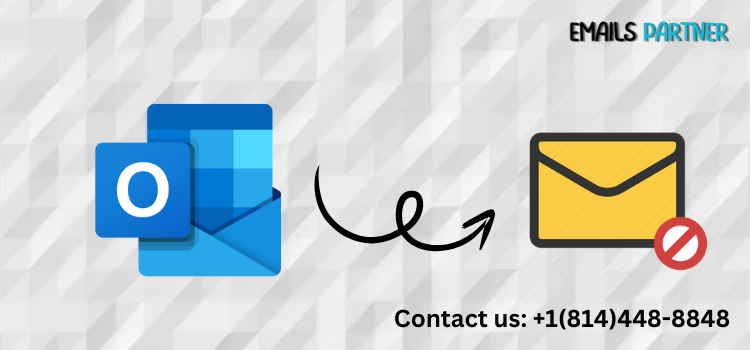Have you ever hit "Send" too quickly, only to realize moments later that your email contained a typo, missing attachment, or was sent to the wrong person? If so, you're not alone. Microsoft Outlook offers users a chance to reverse this all-too-common mistake—if you act quickly and follow the right steps. Knowing how to unsend an email in Outlook can save you from potential embarrassment and maintain your professional credibility.
This article provides a detailed, easy-to-follow guide on how to recall or unsend emails in Microsoft Outlook. You’ll learn what conditions must be met for a successful recall, how to use the recall feature properly, and what alternative options exist if recalling isn’t possible. Whether you're using Outlook for business or personal use, mastering this feature can be a game-changer.
Understanding Outlook's Email Recall Feature
Before diving into the steps, it's important to understand what the email recall feature in Outlook actually does and the limitations you need to be aware of.
What is the Recall Feature in Outlook?
The recall feature in Microsoft Outlook is a built-in functionality that allows users to retract an email message that has already been sent. The process attempts to either delete the original message from the recipient’s inbox or replace it with a corrected version.
However, the feature only works under specific conditions. You must be using:
- Microsoft Outlook (desktop version, not the web version)
- Microsoft Exchange or Microsoft 365 email accounts within the same organization
This feature will not work if:
- The recipient is outside your organization
- You or the recipient use POP/IMAP-based email services
- The recipient has already opened the message
Conditions Required for a Successful Recall
For the recall to be successful, several factors must align:
- Both sender and recipient must be using Microsoft Exchange Server within the same organization
- The recipient must not have opened the original email
- The message must still be in the recipient’s Inbox folder (not moved by rules or read)
If any of these conditions aren’t met, the recall attempt may fail or notify the recipient, which could lead to confusion.
Limitations You Should Know
Even if conditions are met, Outlook’s recall feature isn't foolproof. Limitations include:
- No guaranteed success, especially if recipient has auto-preview turned on
- Recipient might receive a notification of your recall attempt
- Only available in the desktop version of Outlook (not supported in Outlook Web App or mobile apps)
Knowing these limitations can help manage your expectations when attempting to unsend a message.
Step-by-Step: How to Unsend an Email in Outlook
Now that you understand what’s required for email recall, let’s explore the detailed steps for how to unsend an email in Outlook using the desktop application.
Accessing the Sent Items Folder
First, navigate to the message you want to recall:
- Open Microsoft Outlook (desktop version).
- Go to the Mail view by selecting the mail icon at the bottom of the navigation panel.
- Click on the Sent Items folder on the left pane.
- Double-click to open the email you wish to recall.
Note: You must open the message in a separate window—not just preview it.
Initiating the Recall Process
Once your message is open:
- Click on the Message tab in the ribbon (top menu bar).
- Select Actions from the Move group.
- Click on Recall This Message from the dropdown list.
A dialog box will appear offering two options:
- Delete unread copies of this message
- Delete unread copies and replace with a new message
Choose the appropriate option and click OK. If you choose to replace, Outlook will open a new email window for editing and re-sending.
Verifying Recall Status
Outlook will send a notification about the success or failure of your recall attempt. To track status:
- You may receive individual status messages for each recipient.
- If successful, the original message will be deleted from their inbox.
- If failed, Outlook will notify you that the message couldn’t be recalled.
Remember, the faster you act, the better your chances of a successful recall.
Alternatives If You Can’t Recall an Email
Unfortunately, email recall isn’t always successful. Here are some alternative steps you can take if your email can't be unsent.
Sending a Follow-up Correction Email
One of the most common remedies is sending a follow-up message:
- Acknowledge the error politely and quickly.
- Provide the corrected information or attachment.
- Use a subject line like: "Correction: [Original Subject]"
This helps reduce confusion and shows your professionalism.
Example:
"Apologies for the oversight in my previous email. Please find the correct attachment included here."
Using Delay or Undo Send Features
To prevent future errors, consider enabling delayed delivery or Undo Send options:
- Delay Send: In Outlook desktop, go to:
- File > Manage Rules & Alerts > New Rule
- Choose "Apply rule on messages I send"
- Add delay time (e.g., 2 minutes) before sending
- Undo Send (Outlook Web):
- Go to Settings > View all Outlook settings > Mail > Compose and reply
- Scroll down and set “Undo Send” duration (up to 10 seconds)
These features give you a brief window to catch and correct mistakes before the email leaves your outbox.
Preventing Mistakes Before They Happen
Here are some tips to avoid the need to recall an email altogether:
- Use the Draft feature to review your email before sending.
- Add the recipient last, after you've reviewed the content.
- Set rules to flag emails without attachments if you often forget to include them.
- Use grammar and spell-check tools like Grammarly or Outlook Editor.
A few preventive steps can save you from embarrassing email errors.
Conclusion
Understanding how to unsend an email in Outlook can save you from professional missteps and personal embarrassment. Although the recall feature is powerful, it comes with limitations—particularly around recipient settings and organizational boundaries. That’s why it's essential to act quickly, understand the conditions under which recall works, and explore alternative actions if the recall fails.
This guide walked you through:
- What the recall feature is and its requirements
- How to use it step-by-step in Microsoft Outlook
- Alternatives like follow-up emails, delay send, and preventive measures
While Outlook doesn’t offer a universal “unsend” button like some email platforms, the recall function and additional tools can help you manage email errors efficiently. By mastering these techniques, you can ensure your communication remains professional, precise, and polished—even when mistakes happen.